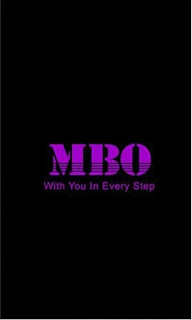Artikel mbo,
Below is the direct link to download the MBO Dream D3 Stock ROM (Firmware).
Please Leave a comment after using this ROM
Report it you cannot download this file.
Note:
Follow the instructions on how to flash the device carefully from the links below, I will not take responsibility on whatever may happen to your device.
Make sure you are downloading the exact ROM of the device you want to flash because flashing a wrong preloader will make the device completely dead (can't power on, can't charge and will not be detected by a computer).
Follow the instructions on how to flash the device carefully from the links below, I will not take responsibility on whatever may happen to your device.
Make sure you are downloading the exact ROM of the device you want to flash because flashing a wrong preloader will make the device completely dead (can't power on, can't charge and will not be detected by a computer).
| MBO DREAM D3 SPECS | ||||||||||||||||
|---|---|---|---|---|---|---|---|---|---|---|---|---|---|---|---|---|
|
| MBO DREAM D3 STOCK ROM |
|---|
X5_ALX_A38_MBO_Dream_D3_20160714.182940_D_V09_20160714 DOWNLOAD ROM Learn how to easily download files from MEGA cloud storage PC or Moblile |
Using SP Flash Tool: STEP 1: Download & extract the Stock ROM (Firmware) on your computer. STEP 2: Install the USB Drivers (skip this step if drivers are already installed). STEP 3: Launch SP Flash Tool. STEP 4: Click on Download. STEP 5: Select Scatter-loading. STEP 6: Select the Scatter File from the Stock ROM (Firmware) you have downloaded. STEP 7: Select Format and click Start. STEP 8: Connect device >> holding volume + and volume - button of your device at the same time or holding power button only. STEP 9: Patiently wait for device to be formatted. STEP 10: After format, STEP 11: Select Download and click Start. STEP 12: Connect device & Patiently wait for the process to complete. Using Miracle Box:
STEP 2: Install the USB Drivers (skip this step if drivers are already installed). STEP 3: Launch Miracle Box. |
|
Please Leave a comment after using this ROM
Report it you cannot download this file.
Below is the direct link to download the MBO Dream D3 Stock ROM (Firmware).
Please Leave a comment after using this ROM
Report it you cannot download this file.
Note:
Follow the instructions on how to flash the device carefully from the links below, I will not take responsibility on whatever may happen to your device.
Make sure you are downloading the exact ROM of the device you want to flash because flashing a wrong preloader will make the device completely dead (can't power on, can't charge and will not be detected by a computer).
Follow the instructions on how to flash the device carefully from the links below, I will not take responsibility on whatever may happen to your device.
Make sure you are downloading the exact ROM of the device you want to flash because flashing a wrong preloader will make the device completely dead (can't power on, can't charge and will not be detected by a computer).
| MBO DREAM D3 SPECS | ||||||||||||||||
|---|---|---|---|---|---|---|---|---|---|---|---|---|---|---|---|---|
|
| MBO DREAM D3 STOCK ROM |
|---|
X5_ALX_A38_MBO_Dream_D3_20160714.182940_D_V09_20160714 DOWNLOAD ROM Learn how to easily download files from MEGA cloud storage PC or Moblile |
Using SP Flash Tool: STEP 1: Download & extract the Stock ROM (Firmware) on your computer. STEP 2: Install the USB Drivers (skip this step if drivers are already installed). STEP 3: Launch SP Flash Tool. STEP 4: Click on Download. STEP 5: Select Scatter-loading. STEP 6: Select the Scatter File from the Stock ROM (Firmware) you have downloaded. STEP 7: Select Format and click Start. STEP 8: Connect device >> holding volume + and volume - button of your device at the same time or holding power button only. STEP 9: Patiently wait for device to be formatted. STEP 10: After format, STEP 11: Select Download and click Start. STEP 12: Connect device & Patiently wait for the process to complete. Using Miracle Box:
STEP 2: Install the USB Drivers (skip this step if drivers are already installed). STEP 3: Launch Miracle Box. |
|
Please Leave a comment after using this ROM
Report it you cannot download this file.