Artikel gicent,
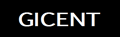
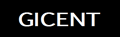
These are Stock ROMs (Firmware) for GICENT Devices. Here we've provided you with direct links where you can download all Gicent Stock ROMs (Firmware).
Note:
[*] Follow the instructions on how to flash this devices carefully from the links below, I will not take responsibility on whatever may happen to your device. Make sure you are downloading the exact ROM of the device you want to flash because flashing a wrong preloader will make the device completely dead (can't power on, can't charge and will not be detected by a computer).
Note:
[*] Follow the instructions on how to flash this devices carefully from the links below, I will not take responsibility on whatever may happen to your device. Make sure you are downloading the exact ROM of the device you want to flash because flashing a wrong preloader will make the device completely dead (can't power on, can't charge and will not be detected by a computer).
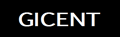
|
| GICENT STOCK ROMs (FIRMWARE'S) | ||||||||||||||||||||||||
|---|---|---|---|---|---|---|---|---|---|---|---|---|---|---|---|---|---|---|---|---|---|---|---|---|
Using SP Flash Tool:
STEP 2: Install the USB Drivers (skip this step if drivers are already installed). STEP 3: Launch SP Flash Tool. STEP 4: Click on Download. STEP 5: Select Scatter-loading. STEP 6: Select the Scatter File from the Stock ROM (Firmware) you have downloaded. STEP 7: Select Format and click Start. STEP 8: Connect device >> holding volume + and volume - button of your device at the same time or holding power button only. STEP 9: Patiently wait for device to be formatted. STEP 10: After format, STEP 11: Select Download and click Start. STEP 12: Connect device & Patiently wait for the process to complete. |
Using Miracle Box:
STEP 1: Download & extract the Stock ROM (Firmware) on your computer.
STEP 2: Install the USB Drivers (skip this step if drivers are already installed).
STEP 3: Launch Miracle Box.
STEP 4: Click on MTK.
STEP 5: Select Write.
STEP 6: Select Format ALL[Android] (Optional but recommended).
STEP 7: Click on the folder-like button to select Stock ROM (Firmware) on the location it is saved.
STEP 8: After Selecting Stock ROM (Firmware),
STEP 9: Click on the Start button.
STEP 10: Connect device holding volume + and volume - key or power key only.
STEP 11: When device is connected, Select Block will pop-out, Click OK.
STEP 12: Patiently wait while the process completes.
See Detailed Instruction with images
There are other tutorials on how to flash, unbrick & write IMEI on MTK Devices.
See also:
Learn more:
STEP 3: Launch Miracle Box.
STEP 4: Click on MTK.
STEP 5: Select Write.
STEP 6: Select Format ALL[Android] (Optional but recommended).
STEP 7: Click on the folder-like button to select Stock ROM (Firmware) on the location it is saved.
STEP 8: After Selecting Stock ROM (Firmware),
STEP 9: Click on the Start button.
STEP 10: Connect device holding volume + and volume - key or power key only.
STEP 11: When device is connected, Select Block will pop-out, Click OK.
STEP 12: Patiently wait while the process completes.
See Detailed Instruction with images
There are other tutorials on how to flash, unbrick & write IMEI on MTK Devices.
See also:
- How to flash/unbrick MediaTek (MTK) Feature Phones (Basic Phones)
- How to format mtk android devices with Volcano Box
- How to write imei (serial number) with SN writer Tool
- How to write mtk devices imei (serial number) with Volcano Box
- How to write/repair mtk devices imei (serial number) with Miracle Box
Learn more:
- How to boot android devices into recovery mode using Miracle Box
- 'Ghost Push': An Un-Installable Android Virus Infecting 600,000+ Users Per Day Read more »
Using ResearchDownload or UpgradeDownload Tool: STEP 1: Download & extract the Stock ROM (Firmware) on your computer. STEP 2: Install the USB Drivers (skip this step if drivers are already installed). STEP 3: Launch ResearchDownload or UpgradeDownload. STEP 4: Click on the Settings-like button above Port. STEP 5: Select the PAC File from the Stock ROM (Firmware) you have downloaded. STEP 6: Click on Start button. STEP 7: Connect device >> holding volume + and volume - button of your device at the same time or holding power button only. STEP 8: Patiently wait for the process to complete. Using Miracle Box:
STEP 1: Download & extract the Stock ROM (Firmware) on your computer. STEP 2: Install the USB Drivers (skip this step if drivers are already installed). STEP 3: Launch Miracle Box. STEP 4: Click on SPD. STEP 5: Select Write. STEP 6: Select device Chip from Choose type. STEP 7: Click on the folder-like button to select Stock ROM (Firmware) on the location it is saved. STEP 8: After Selecting Stock ROM (Firmware), STEP 9: Click on the Start button. STEP 10: Connect device holding volume + and volume - key or power key only. STEP 11: When device is connected, Select Block will pop-out, Click OK. STEP 12: Patiently wait while the process completes.
There are other tutorials on how to flash, unbrick & write IMEI on SPD Devices. See also: Learn more:
|
Please leave a comment after using these ROMs
Report if you cannot download any of these files.
Report if you cannot download any of these files.
These are Stock ROMs (Firmware) for GICENT Devices. Here we've provided you with direct links where you can download all Gicent Stock ROMs (Firmware).
Note:
[*] Follow the instructions on how to flash this devices carefully from the links below, I will not take responsibility on whatever may happen to your device. Make sure you are downloading the exact ROM of the device you want to flash because flashing a wrong preloader will make the device completely dead (can't power on, can't charge and will not be detected by a computer).
Note:
[*] Follow the instructions on how to flash this devices carefully from the links below, I will not take responsibility on whatever may happen to your device. Make sure you are downloading the exact ROM of the device you want to flash because flashing a wrong preloader will make the device completely dead (can't power on, can't charge and will not be detected by a computer).
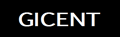
|
| GICENT STOCK ROMs (FIRMWARE'S) | ||||||||||||||||||||||||
|---|---|---|---|---|---|---|---|---|---|---|---|---|---|---|---|---|---|---|---|---|---|---|---|---|
Using SP Flash Tool:
STEP 2: Install the USB Drivers (skip this step if drivers are already installed). STEP 3: Launch SP Flash Tool. STEP 4: Click on Download. STEP 5: Select Scatter-loading. STEP 6: Select the Scatter File from the Stock ROM (Firmware) you have downloaded. STEP 7: Select Format and click Start. STEP 8: Connect device >> holding volume + and volume - button of your device at the same time or holding power button only. STEP 9: Patiently wait for device to be formatted. STEP 10: After format, STEP 11: Select Download and click Start. STEP 12: Connect device & Patiently wait for the process to complete. |
Using Miracle Box:
STEP 1: Download & extract the Stock ROM (Firmware) on your computer.
STEP 2: Install the USB Drivers (skip this step if drivers are already installed).
STEP 3: Launch Miracle Box.
STEP 4: Click on MTK.
STEP 5: Select Write.
STEP 6: Select Format ALL[Android] (Optional but recommended).
STEP 7: Click on the folder-like button to select Stock ROM (Firmware) on the location it is saved.
STEP 8: After Selecting Stock ROM (Firmware),
STEP 9: Click on the Start button.
STEP 10: Connect device holding volume + and volume - key or power key only.
STEP 11: When device is connected, Select Block will pop-out, Click OK.
STEP 12: Patiently wait while the process completes.
See Detailed Instruction with images
There are other tutorials on how to flash, unbrick & write IMEI on MTK Devices.
See also:
Learn more:
STEP 3: Launch Miracle Box.
STEP 4: Click on MTK.
STEP 5: Select Write.
STEP 6: Select Format ALL[Android] (Optional but recommended).
STEP 7: Click on the folder-like button to select Stock ROM (Firmware) on the location it is saved.
STEP 8: After Selecting Stock ROM (Firmware),
STEP 9: Click on the Start button.
STEP 10: Connect device holding volume + and volume - key or power key only.
STEP 11: When device is connected, Select Block will pop-out, Click OK.
STEP 12: Patiently wait while the process completes.
See Detailed Instruction with images
There are other tutorials on how to flash, unbrick & write IMEI on MTK Devices.
See also:
- How to flash/unbrick MediaTek (MTK) Feature Phones (Basic Phones)
- How to format mtk android devices with Volcano Box
- How to write imei (serial number) with SN writer Tool
- How to write mtk devices imei (serial number) with Volcano Box
- How to write/repair mtk devices imei (serial number) with Miracle Box
Learn more:
- How to boot android devices into recovery mode using Miracle Box
- 'Ghost Push': An Un-Installable Android Virus Infecting 600,000+ Users Per Day Read more »
Using ResearchDownload or UpgradeDownload Tool: STEP 1: Download & extract the Stock ROM (Firmware) on your computer. STEP 2: Install the USB Drivers (skip this step if drivers are already installed). STEP 3: Launch ResearchDownload or UpgradeDownload. STEP 4: Click on the Settings-like button above Port. STEP 5: Select the PAC File from the Stock ROM (Firmware) you have downloaded. STEP 6: Click on Start button. STEP 7: Connect device >> holding volume + and volume - button of your device at the same time or holding power button only. STEP 8: Patiently wait for the process to complete. Using Miracle Box:
STEP 1: Download & extract the Stock ROM (Firmware) on your computer. STEP 2: Install the USB Drivers (skip this step if drivers are already installed). STEP 3: Launch Miracle Box. STEP 4: Click on SPD. STEP 5: Select Write. STEP 6: Select device Chip from Choose type. STEP 7: Click on the folder-like button to select Stock ROM (Firmware) on the location it is saved. STEP 8: After Selecting Stock ROM (Firmware), STEP 9: Click on the Start button. STEP 10: Connect device holding volume + and volume - key or power key only. STEP 11: When device is connected, Select Block will pop-out, Click OK. STEP 12: Patiently wait while the process completes.
There are other tutorials on how to flash, unbrick & write IMEI on SPD Devices. See also: Learn more:
|
Please leave a comment after using these ROMs
Report if you cannot download any of these files.
Report if you cannot download any of these files.





